MOBILE BANKING
BANKING IN THE PALM OF YOUR HAND
Download our Mobile Banking App today. All the services you come to expect from our full website, plus more!
Available on Google Play or the Apple App Store.
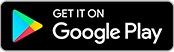
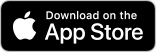
Mobile App Services
Instant Balance
Account Histories
Mobile Check Deposit
Card Control
Funds Transfers
External Account Transfers
Bill Pay
Zelle®
Check Images
Live Chat Support
Card Control
Card Management In the Palm Of Your Hand
Ready for an easier way to manage your cards? Our upgraded card experience puts more control, convenience and safety in your hands. From instant card activations and clearer merchant transaction info, to robust fraud protections, now you can do even more from our Mobile Banking App.
Turn your cards on/off at your discrection.Change the PIN on your debit or credit cards.
Know where every card is stored online.
Set spending limits based on location, amount, merchant type and transaction type.
Create travel plan notifications for your financial institution.
More Details
MOBILE CHECK DEPOSIT
DEPOSIT YOUR CHECK WITH JUST A CLICK
Using your phone to deposit a check is as easy as 1-2-SNAP! Log in to our Mobile Banking app, click on Deposit, follow the instructions and take a picture of the check you want to deposit. Checks will be deposited within 24 hours, pending review.
- TIPS -
The check must be payable to the account holder.
Sign the back of the check and write "For Mobile Deposit Only, FSFCU" below the signature
Center your check on a dark surface
Provide ample light
Note: Lack of endorsement may cause the check to be rejected.MOBILE PAY
GOOGLE™, APPLE™ & SAMSUNG™ PAY
Join in on the next evolution of Payments! Register your FSFCU credit card or debit with Apple Pay™, Google Pay™, Samsung Pay™ and leave your card in your wallet. Select your preferred provider from the list below to find out more regarding setup and how to use your phone to pay for goods and services:
-
Google Pay™
Google Pay™ allows users to make secure, fast, and hassle free payments in-store and in-app using their mobile device as a digital wallet. Google Pay protects all of your account numbers when making a purchase by never sending your actual Credit or Debit Card number with your payment.
Setup:
Look for the Google Pay app on your phone or simply download it from the Google Play store*. Open the app and touch the “+” sign to add your FSFCU VISA® Debit or Credit Card. Snap a picture of your card and follow the on-screen verification steps. You may also input the card's information manually including the Security Code (CVV code) on the back of your card.Pay at the register:
Look for the Google Pay symbol or the contact-less symbol at participating merchants. Unlock your device and open the Google Pay app. Tip: Make sure the NFC setting is enabled on your device. Hold your device next to the payment terminal to pay and use your fingerprint or personal Pin to verify.Pay on your phone:
Look for the Google Pay symbol while in participating apps. Unlock your device. Select “Buy with Google Pay”.Visit Google Pay’s official website for more details
*Google play is a registered trademark of Google Inc. All third-party companies, products and service names used are for identification purposes only. All service marks, trademarks and registered trademarks are the property of their respective owners. Google PayTM, Google Logo, Google is a trademark of Google Inc
-
Apple Pay™
Apple Pay™ allows users to make secure, fast, and hassle free payments in-store and in-app using their mobile device as a digital wallet. Apple Pay protects all of your account numbers when making a purchase by never sending your actual Credit or Debit Card number with your payment.
Setup:
Adding your FSFCU card to Apple Pay is easy. You will need your iPhone and your Fort Sill Federal Credit Union debit or VISA® credit card. On your phone open the Wallet app and tap the plus sign. Scan your debit or VISA® Credit Card with the phones camera. You may also input the cards information manually including the Security Code (CVV code) on the back of your card. Follow the on screen instructions to validate your identity. This may include calling a number to answer verification questions or receiving a one-time passcode via email or text message. You will retrieve the one-time passcode and enter back into Apple Pay app to complete the verification process. Now you’re ready to use your Fort Sill Federal Credit Union card and Apple Pay at participating locations.Pay at the register:
During checkout at any participating store, look for the PayWave or Apple Pay symbol. Hold your phone near the register's contact-less reader. Apple Pay will launch automatically. You may need to scroll to select your Fort Sill Federal Credit Union card. Tip: Make your Fort Sill Federal Credit card the default card and you won’t have to scroll to find it. Confirm identity using Touch or Face ID or enter your passcode. Once the payment has been received your phone will vibrate and beep.Visit Apple Pay’s official website for more details
-
Samsung Pay™
Samsung Pay™ allows users to make secure, fast, and hassle free payments in-store and in-app using their mobile device as a digital wallet. Samsung Pay protects all of your account numbers when making a purchase by never sending your actual Credit or Debit Card number with your payment.
Setup:
Look for the Samsung Pay app on your phone or simply download it from the Samsung / Galaxy App or Google Play store*. Open the app and touch the “ADD” option to add your FSFCU VISA® Debit or Credit Card Snap a picture of your card. You may also input the card's information manually including the Security Code (CVV code) on the back of your card. Follow the on screen instructions to validate your identity. This may include calling a number to answer verification questions or receiving a one-time passcode via email or text message. You will retrieve the one-time passcode and enter back into Samsung Pay app to complete the verification process.Pay at the register:
Look for the Samsung Pay symbol or the contact-less symbol at participating merchants. Unlock your device and swipe up from the home button to open the Samsung Pay widget. Or, select the Samsung Pay app icon from your home screen or app tray. Tip: Make sure the NFC setting is enabled on your device. Hover your device next to the payment terminal to pay and use your fingerprint or personal Pin to verify.Visit Samsung Pay’s official website for more details
“Samsung Pay”, "SAMSUNG", "SAMSUNG.com" and "SAMSUNG DIGITall Everyone's invited" are trademarks or registered trademarks of SAMSUNG in the United States or other countries. Unauthorized use or duplication of these marks is strictly prohibited by law. *Google play is a registered trademark of Google Inc. All third-party companies, products and service names used are for identification purposes only. All service marks, trademarks and registered trademarks are the property of their respective owners.
TEXT FRAUD ALERTS
FAST & CONVENIENT FINANCIAL SECURITY
Text Fraud Alert is active for all of our credit/debit cardholders. It’s fast and convenient financial security, right at your fingertips! No enrollment or logging in is required. Best of all, it’s FREE!
-
How does it work?
If we suspect a fraudulent transaction associated with your credit or debit card, a text message will be sent to you immediately. If you recognize the transaction, reply “Yes” to verify it. If the transaction is unknown to you, reply “No” to lock your card, preventing any additional fraudulent transactions. If your card is locked as a result of fraudulent activity, please contact us so we may reissue you a new card and dispute any fraudulent transactions.
Text Fraud Alerts will be sent from a short code number 20733. If you receive an alert and decided to opt out of the service, you may reply "STOP".
In order for this service to be effective, we must have your most current contact information in our system. You may verify your information by calling (580)353-2124, logging into Online Banking, or speaking with any of our associates at a branch location.
*We will not solicit any of our products through this service. Message and data rates may apply.

If you live, work, worship or attend school in these counties, you may be eligible for membership:
Oklahoma Counties:Comanche, Caddo, Canadian, Cleveland, Cotton, Garvin, Grady, Jefferson, Kiowa, McClain, Oklahoma, Stephens, Tillman, and Washita
Texas Counties: Archer, Haskell, Montague, Shackleford, Throckmorton, Wichita, and Wilbarger.
Become a member today and start experiencing the credit union difference.
For information regarding fees, please refer to our Fee Schedule
Once you have established an account, you can take advantage of these beneficial offers and services:
Overdraft Privilege |
Online & Mobile Banking |
Special Offers on Loans
Credit Cards with Rewards |
ATM/Debit Cards |
Shared Branching

